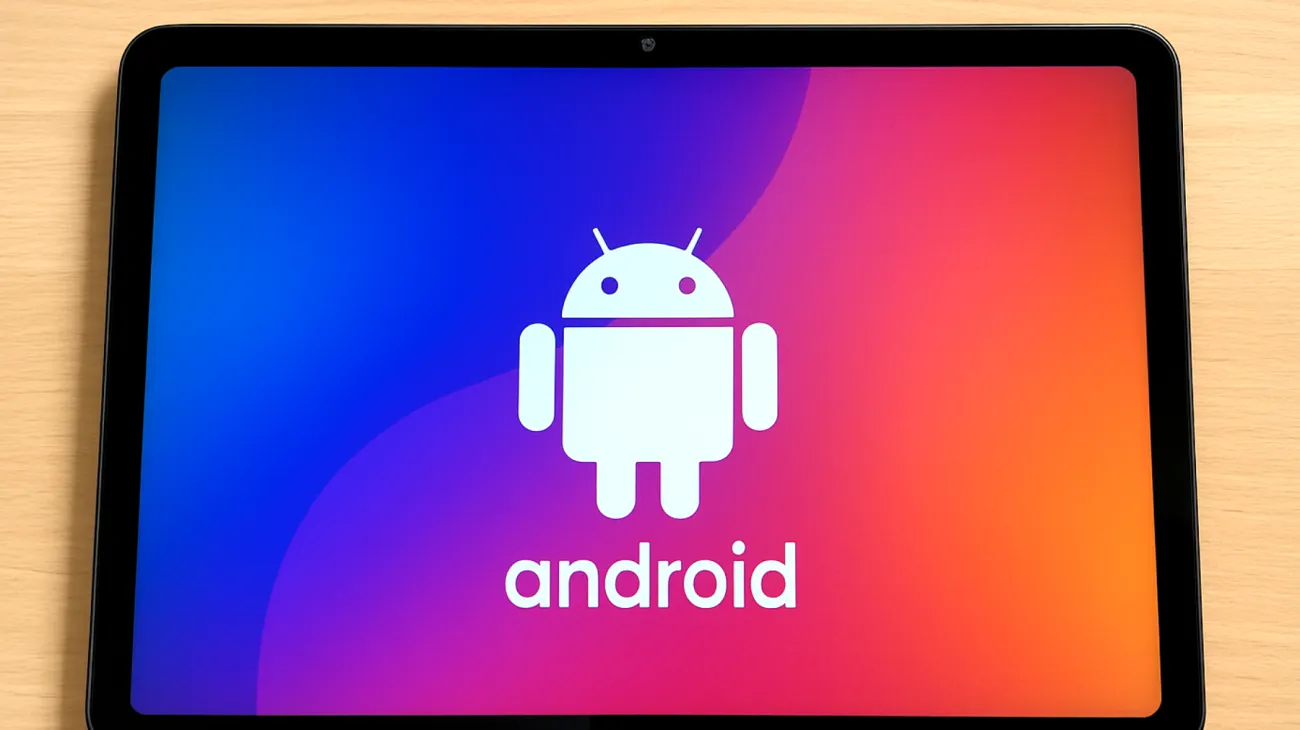Your Android tablet doesn’t have to slow down over time. While some users experience performance drops, most slowdowns are due to factors like storage clutter, outdated apps, and demanding background processes—not an inherent flaw of Android. Performance can be greatly improved by targeted techniques and disciplined maintenance.
Unlocking Developer Options for Maximum Performance
The Developer Options menu provides advanced performance tweaks on Android tablets. To access this hidden menu, navigate to Settings > About Tablet and tap the build number seven times. Once activated, you’ll find Developer Options in your main Settings menu.
Inside Developer Options, locate the drawing settings section. Here, you’ll find three critical animation controls: Window animation scale, Transition animation scale, and Animator duration scale. Set all three to 0.5x or completely off to reduce perceived lag and make device interactions feel noticeably snappier. This single adjustment eliminates the visual delays that make your tablet feel sluggish during daily use.
Strategic Background Process Management
Android tablets often struggle because too many applications run simultaneously in the background, consuming precious RAM and CPU power. The solution lies in intelligently limiting these processes through Developer Options.
Find the “Background process limit” setting and restrict it to 2-3 applications maximum. This prevents your tablet from keeping numerous unused apps active, freeing up system resources for the applications you’re actually using. The difference in responsiveness becomes immediately noticeable, especially when switching between apps or launching new ones.
Understanding the Impact
When you limit background processes, your tablet allocates more RAM to active applications, reducing reload times and improving multitasking performance. This creates a smoother experience and prevents the frustrating delays that occur when switching between applications.
Systematic App Cleanup Strategy
Every installed application consumes storage space and potentially system resources, even when not actively used. Each app may run background services regardless of active use, creating unnecessary performance bottlenecks.
Review your installed applications monthly and remove anything you haven’t used in the past 30 days. Pay special attention to pre-installed apps and social media applications, which often run background services that consume resources without providing value. These can often be disabled if not deleted entirely.
- Social media apps you no longer use actively
- Games that haven’t been played in months
- Productivity apps with overlapping functionality
- Trial apps that were never fully utilized
Advanced Cache Management Techniques
Cache files help apps run efficiently by storing frequently accessed data for faster retrieval. However, accumulated cache can become counterproductive, consuming storage space unnecessarily and potentially causing conflicts.
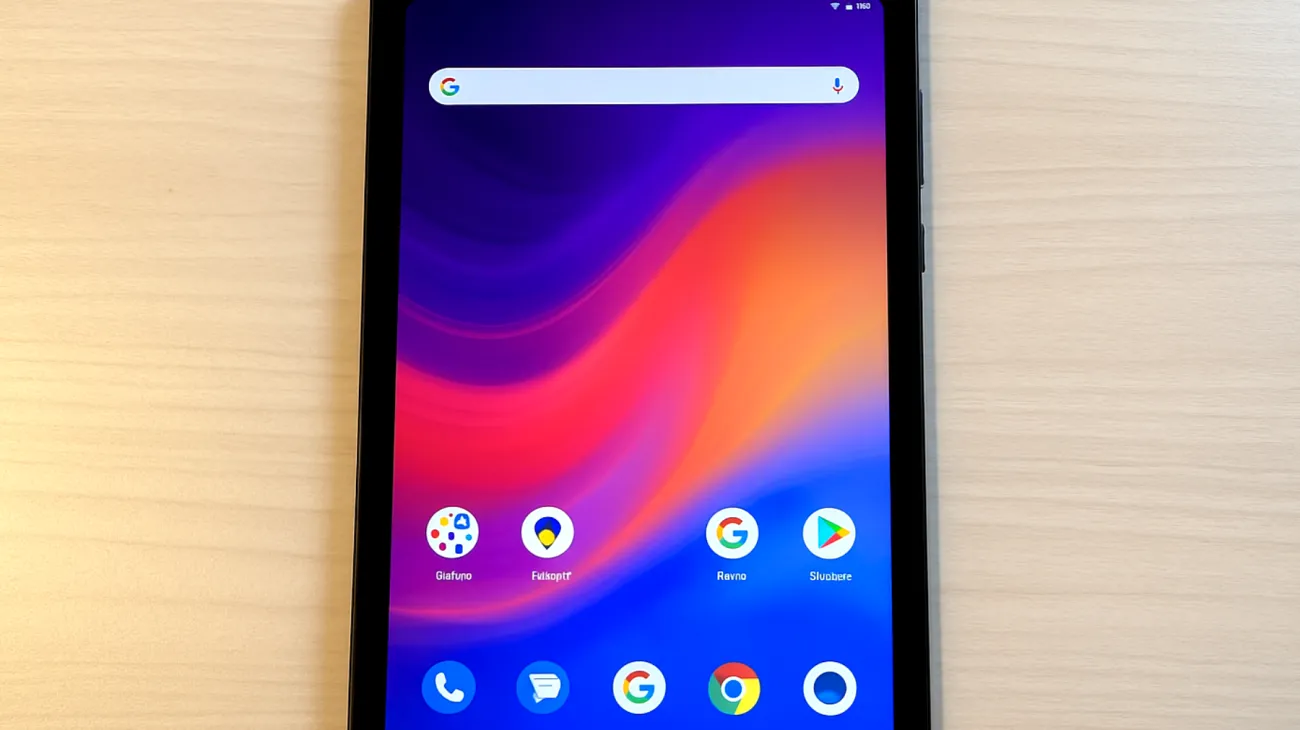
Implement a weekly cache clearing routine through Settings > Storage > Cached Data. For individual apps experiencing issues, navigate to Settings > Apps, select the problematic application, and clear its cache specifically. Avoid clearing app data except when troubleshooting major problems, as this erases your personal settings and login information.
Automated Cache Solutions
Consider using built-in device maintenance features that automatically manage cache files. Many modern Android tablets include smart cleaning functions that safely remove unnecessary cached data while preserving important files. These features are effective and recommended for maintaining optimal performance.
Home Screen Optimization
Your home screen configuration directly impacts your tablet’s performance, particularly during startup and when returning to the home interface. Widgets update frequently and use system resources continuously, even when you’re not actively viewing them.
Keep only essential widgets such as weather and calendar displays. Remove decorative widgets that provide minimal functionality. Each widget reduction frees up RAM and reduces the processing load on your tablet’s home screen launcher.
Replace multiple widgets with strategically placed app shortcuts when possible. This approach maintains accessibility while reducing background resource consumption and improving overall system performance.
Storage Space Management
Low storage space significantly impairs performance on any Android device. The operating system requires adequate free space for temporary files, system updates, and smooth app operations.
Maintain at least 15-20% free storage space for optimal performance. This threshold ensures your tablet has sufficient room for essential system operations without constantly struggling to manage limited resources.
- Transfer photos and videos to cloud storage services
- Move documents to external storage solutions
- Delete downloaded files that are no longer needed
- Clear out old podcasts and offline music files
Monitoring Performance Improvements
Track your optimization efforts by monitoring specific performance indicators. Note app launch times, interface responsiveness, and battery life changes after implementing these modifications. These metrics help identify which optimizations provide the greatest benefit for your specific usage patterns.
Performance optimization is an ongoing process requiring regular attention rather than a one-time fix. Persistent maintenance using these techniques ensures your Android tablet continues operating at peak efficiency, providing the smooth, responsive experience that modern technology should deliver.
Table of Contents